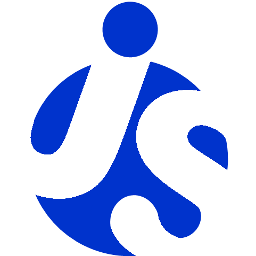delite/popup
delite/popup is the main mechanism within delite that enables the creation of pop-ups like dropdowns and tooltips. It is used by every widget that creates a pop-up around another element.
Note that often custom widgets will want to extend delite/HasDropDown
rather than using delite/popup directly.
When displaying a pop-up, there are usually two widgets involved:
- The parent widget, which controls opening and closing of the pop-up (by using
delite/popup) - The pop-up/dropdown widget itself
API
Here’s an example that illustrates how a widget might open and close a drop down using delite/popup.
It's the basic pattern followed by delite/HasDropDown.
The example involves two widgets:
- this - The parent widget, which controls opening and closing of the pop-up
- dropDown - The pop-up (aka dropdown) widget itself
define(["delite/popup"], function(popup){
...
// wrap the pop-up widget and position it offscreen so
// that it can be measured by the widget’s startup method
popup.moveOffScreen(dropDown);
// if the pop-up has not been started yet, start it now
if(dropDown.startup && !dropDown._started){
dropDown.startup();
}
// make the pop-up appear around my node
popup.open({
parent: this,
popup: dropDown,
around: this.domNode,
orient: ["below-centered", "above-centered"],
onExecute: function(){
popup.close(dropDown);
},
onCancel: function(){
popup.close(dropDown);
},
onClose: function(){
}
});
...
}
As you can see, there are three essential calls here, popup.moveOffScreen, popup.open, and popup.close.
popup.moveOffScreen wraps the popup widget in a container, appends it to the <body>,
then moves it off-screen so that any measurement dropDown.startup needs to do is possible.
Once that’s done, it opens the pop-up by calling popup.open.
Finally, the onExecute and onCancel callbacks both call popup.close, passing in the correct pop-up widget to close.
It’s important to note here that the parent widget is responsible for both opening and closing the pop-up. This architecture was used so that the parent widget is always aware of whether or not its child pop-up is open, and so that it can easily perform any necessary clean-up or other relevant activity once its pop-up has closed.
open()
Opening a pop-up from a parent widget involves calling popup.open with a kwArgs object
that provides information about the pop-up and its related parent widget.
The available properties for this object are:
- parent (Widget) The widget that is displaying the pop-up.
- popup (Widget, required) The widget to display as a pop-up. This can be any widget.
- around (DomNode)
A DOM node that should be used as a reference point for placing the pop-up.
For pop-ups that are not meant to be placed around an element, use
xandyinstead - x (number) The absolute horizontal position in pixels at which to place the pop-up.
- y (number) The absolute vertical position in pixels at which to place the pop-up.
orient (string[]) When placing a pop-up around a DOM node, it is possible to specify where the pop-up should appear around it by providing an array of position strings. Delite will try each position in order until the pop-up appears fully within the viewport. Possible values are:
- before: places drop down to the left of the anchor node/widget, or to the right in the case of RTL scripts like Hebrew and Arabic; aligns either the top of the drop down with the top of the anchor, or the bottom of the drop down with bottom of the anchor.
- after: places drop down to the right of the anchor node/widget, or to the left in the case of RTL scripts like Hebrew and Arabic; aligns either the top of the drop down with the top of the anchor, or the bottom of the drop down with bottom of the anchor.
- before-centered: centers drop down to the left of the anchor node/widget, or to the right in the case of RTL scripts like Hebrew and Arabic
- after-centered: centers drop down to the right of the anchor node/widget, or to the left in the case of RTL scripts like Hebrew and Arabic
- above-centered: drop down is centered above anchor node
- above: drop down goes above anchor node, left sides aligned
- above-alt: drop down goes above anchor node, right sides aligned
- below-centered: drop down is centered above anchor node
- below: drop down goes below anchor node
- below-alt: drop down goes below anchor node, right sides aligned
If left undefined, the default value is [ "below", "below-alt", "above", "above-alt" ].
- onCancel (function()) A callback that is executed when the user has tried to cancel the pop-up by either hitting ESC or by using the pop-up’s cancel mechanism.
- onClose (function())
A callback that is executed when the pop-up is actually closed by
popup.close. - onExecute (function()) A callback that is executed when a user has “executed” a function in the pop-up, like selecting a menu option.
- padding (
{x: Number, y: Number}) An object that specifies extra padding that should be given to the area around the pop-up when determining its placement.
While only the popup property is required, most pop-ups will normally need to also provide onCancel and onExecute
callbacks (as explained below) as well as either an around or x and y properties.
Notes on Widgets Used as Popups
Any normal widget can be used as a pop-up.
For example, a Calendar is a normal widget that can be displayed inline in the page,
but could be used as a pop-up by a DateTextBox widget.
In other words, there’s no PopupWidget base class (and no need for one).
However, there are two important methods that the pop-up widget can use to hint to the parent widget that it's ready to be closed:
/**
* Attach point for notification about when a menu item has been executed.
*/
onExecute: function(){
},
/**
* Attach point for notification about when the user cancels the current menu.
*/
onCancel: function(/*Boolean*/ closeAll){
}
delite/popup will monitor calls to these two methods and inform the parent widget when either of them is executed.
Here’s an example from a pop-up widget that triggers onExecute when it’s been clicked:
onItemClick: function(/*Widget*/ item, /*Event*/ evt){
...
// before calling user defined handler, close hierarchy of menus
// and restore focus to place it was when menu was opened
this.onExecute();
// user defined handler for click
item.onClick(evt);
...
}
Lifecycle
The lifecycle of a pop-up widget looks like this:
- Parent widget calls
popup.opento display the pop-up, passingonExecuteandonCancelcallbacks for when it needs to close - User interacts with the pop-up, causing
this.onExecute()orthis.onCancel()to be called on the pop-up widget - delite/popup code notices the
onExecute/onCancelmethod has been called and informs the parent widget by calling theonExecutefunction defined in thepopup.opencall - Parent widget calls
popup.close, which closes the pop-up popup.closecalls theonClosecallback defined in the originalpopup.opencall
If the user clicks a blank section of the screen in order to close the pop-up instead of interacting with the widget, then the ending steps of the lifecycle are slightly different:
- delite/popup code notices the click on the blank area of the screen
- delite/popup code doesn’t close the pop-up widget directly, but rather calls the
onCancelcallback from the originalpopup.opencall - Parent widget calls
popup.close, which closes the pop-up
Stacks
Pop-ups can open other pop-ups.
This ability is leveraged heavily by menus.
To facilitate this, delite/popup keeps track of the entire stack of open pop-ups.
In the case when a hierarchy of pop-ups all need to be closed at once,
calling popup.close on the top-most pop-up will close all child pop-ups.
This means that parent widgets do not need to maintain their own stack of pop-ups in order to ensure
that they can clean up properly after themselves.
Keyboard handling
delite/popup automatically listens for key presses on the ESC key as a way to cancel the highest pop-up
and return to the parent node (which may itself be a pop-up).
When the ESC key is pressed, the onCancel callback passed in the call to popup.open is called.
delite/popup also listens for the TAB key, and if it sees it, the entire stack of pop-ups is cancelled
(in the case of menus, where one pop-up has opened another and so forth).
Note that in neither of these cases does the delite/popup code directly close any pop-ups.
It just calls the onCancel callback defined in the call to popup.open.
That callback then is responsible for calling popup.close(popupWidget).
Popup DOM node positioning
popup.moveOffScreen should be called on any nodes that will be used as pop-ups.
Its main function, besides hiding the node, is to attach it as a direct child of <body>.
The reason this is done is to ensure the node doesn’t get cut off if it is inside a <div> with a short height.
(For example, given a button inside a TabContainer,
the pop-up might want to overflow past the bottom of the TabContainer.)
Note that this design decision makes TAB key handling particularly difficult, and it’s not handled perfectly:
if a user hits the TAB key while on a sub-menu of a MenuBar, or any drop down from a DropDownButton,
they probably expect the focus to go to the next element after the MenuBar/DropDownButton.
However, since the drop-down has actually been repositioned as the last element in <body>,
just letting the browser handle the TAB key won't do what the user expects.
As a compromise, the TAB key (while focus is on a pop-up) will re-focus on the DropDownButton/MenuBarItem
that spawned the top pop-up.
This is handled by the code that calls popup.open, in the return handler for onCancel.